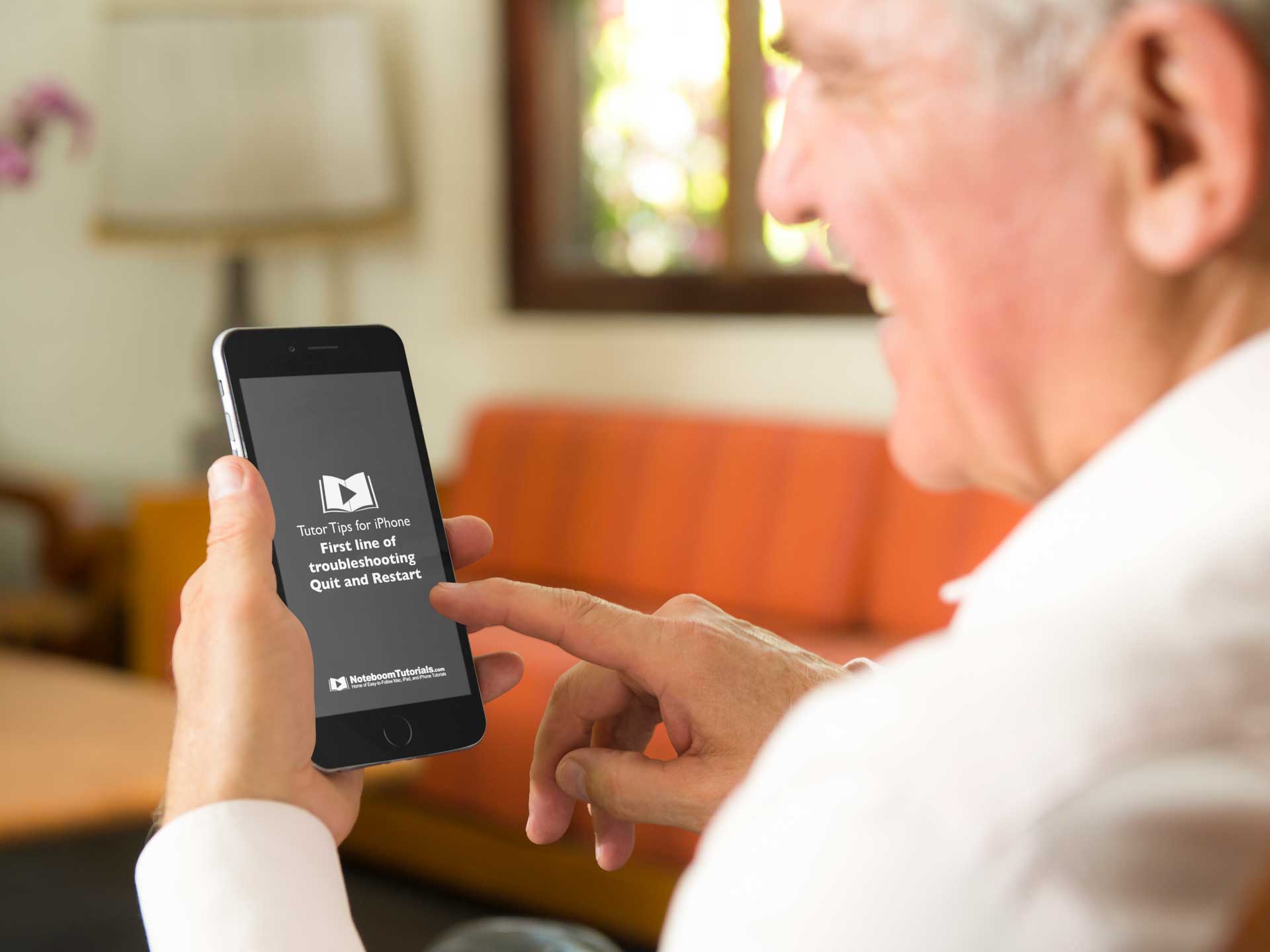4 Ways to Force-quit a Frozen Mac App

Even with the best Mac apps… freezes, crashes, hangs… they happen. What do you do when your favorite Mac app crashes or freezes? Force quit it. When you force quit an app, it forces the app to quit when it does not want to. Now when you do this, there is a chance that any unsaved changes will be lost, so you’ll want to use this as a last case scenario when having an issue with an app.
Here are four ways you can force-quit an app that’s not responding:
- Click the Apple menu in the upper right hand corner of your display and choose Force Quit (or press Command-Option-Escape), select the offending app, and click Force Quit.
- Option-right-click (or Control-Option-click) the frozen app’s Dock icon and choose Force Quit (this is how I usually force quit an app).
- To force-quit the frontmost app immediately, press Command-Shift-Option-Escape.
- Open Activity Monitor, select the process in the list, click the X button on the toolbar, and click Force Quit.
If one method doesn’t work, try it a second time, and if that doesn’t work, try another. If nothing works, restart your Mac. Remember that you may lose unsaved changes when force-quitting an app.

FREE TIPS AND LESSONS
Subscribe to my newsletter and get free tips and lessons for your Mac, iPad, iPhone, Apple Watch, and Apple TV. I promise not to spam you, I hate spam as much as you do. Of course, you can subscribe at any time. Subscribe today!