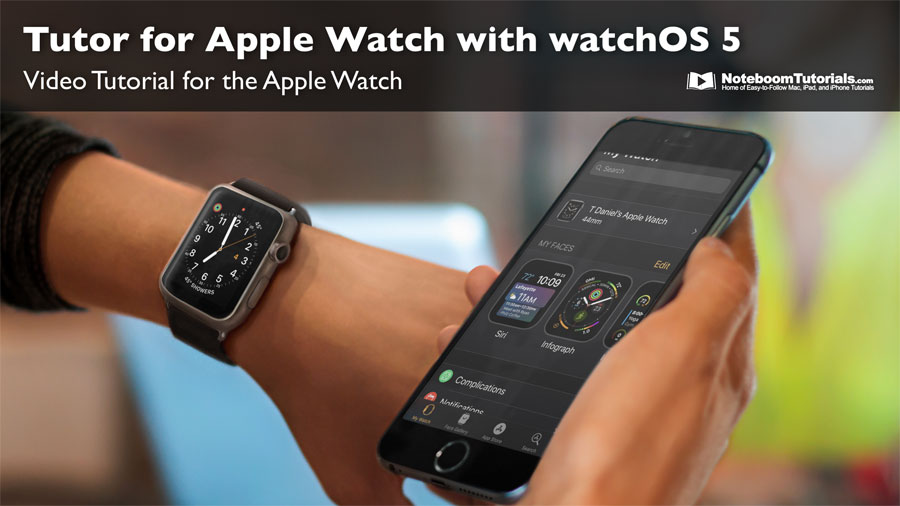Show the Path Bar for files and folders in Finder Windows on the Mac
Have you ever wanted to see the path of a file or folder on your Mac? It’s easy to see when you show the Path Bar in a Finder Window. When the Path Bar is shown, just select the file or folder you want to see the path and at the bottom of your Finder window, you will see the path to your selected file or folder.
See how in this video.