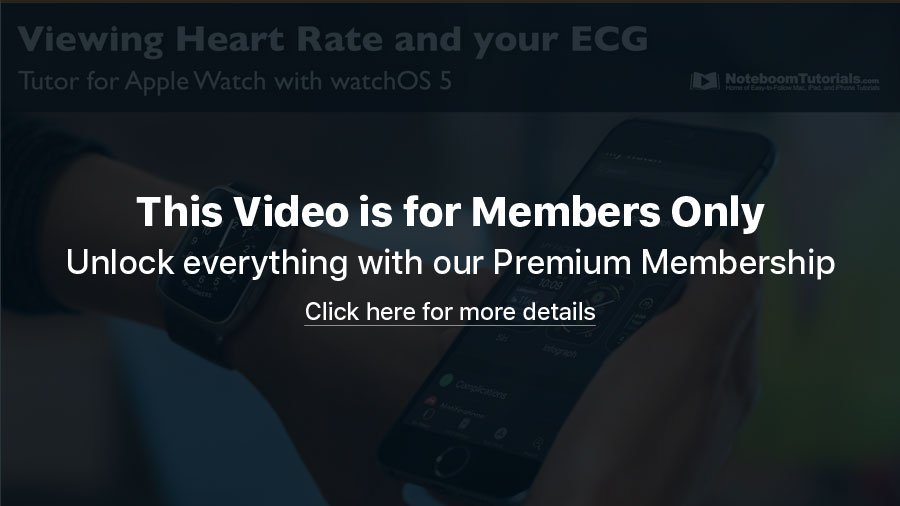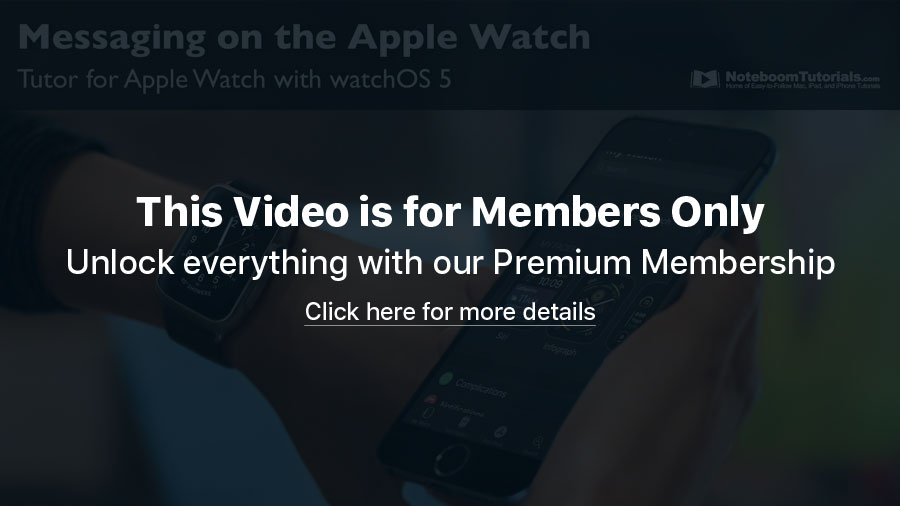LESSON PREVIEW: Creating and Viewing Competitions
/in Newsletter, Newsletter Premium, Teaser/by Dan WassinkIn this lesson, from my upcoming tutorial on the Apple Watch, I look at how you can create a competition with friends on your Apple Watch. When you create a competition, you are competing for points based on your activity for 7 days.
What You’ll Learn in this Lesson:
- How to start a competition with a friend you are sharing your activity with on the Apple Watch.
- How to view how you competition is progrossing.
- How to view your competition progress in the Activity app on the iPhone.
Look for the complete tutorial soon!
LESSON PREVIEW: Learn how to share your activity with others on the Apple Watch
/in Newsletter, Newsletter Premium, Teaser/by Dan WassinkIn this lesson, from my upcoming tutorial on the Apple Watch, I look at how you can share your activity with friends and family on the Apple Watch.
What You’ll Learn in this Lesson:
- How to invite someone to share your activity with.
- How to view the activity of people you are sharing your activity with on the Apple Watch.
- How to sort how the people you are sharing activity with shows on the Apple Watch.
- How to view the activity of people you are sharing your activity with in the activity app on the iPhone.
- How to sort how the people you are sharing activity with shows in the Activity app on the iPhone.
Look for the complete tutorial soon!
LESSON PREVIEW: Learn about the Activity Rings and Goals on the Apple Watch
/in Newsletter Premium, Newsletter Preview, Teaser/by Dan WassinkIn this lesson, from my upcoming tutorial on the Apple Watch, I look at the different activity rings and what they measure on your Apple Watch, as well as how to set the goals for your Move ring.
What You’ll Learn in this Lesson:
- What the Activity rings represent on the Apple Watch.
- How to view how many active calories you’ve burned throughout the day.
- How to set your goal for active calories.
- How to view how many minutes of exercise the Apple Watch has measured throughout the day.
- How to view how many stand goal hours you’ve completed.
- How to view your activity history in the Activity app on the iPhone.
Look for the complete tutorial soon!
LESSON PREVIEW: Learn about measuring your heart rate and ECG on the Apple watch
/in Newsletter, Newsletter Premium, Teaser/by Dan WassinkIn this lesson, from my upcoming tutorial on the Apple Watch, I look at how you measure your heart rate and take an ECG on your Apple Watch.
What You’ll Learn in this Lesson:
- How to view your current heart rate on the Apple Watch.
- How to view your resting heart rate on the Apple Watch.
- How to take an ECG on the Apple Watch.
- How to view your ECG in the Health app on the iPhone.
Look for the complete tutorial soon!
How to open a web page in Reader View in Safari on the iPhone
/in Newsletter Premium, Newsletter Preview, vTip for iPhone/by Dan WassinkLESSON PREVIEW: Medical ID, Emergency SOS, and Fall Detection on the Apple Watch
/in Newsletter, Newsletter Premium/by Dan WassinkIn this lesson, from my upcoming tutorial on the Apple Watch, I look at Medical ID, Emergency SOS, and Fall Detection on the Apple Watch.
What You’ll Learn in this Lesson:
- How to set what information is shown when viewing your Medical ID on the Apple Watch.
- How to view your medical ID information on the Apple Watch.
- How to use Emergency SOS on the Apple Watch.
- How to turn on and off Fall Detection on the Apple Watch.
Look for the complete tutorial soon!
LESSON PREVIEW: Working with Mail Messages on the Apple Watch
/in Newsletter Premium, Newsletter Preview, Teaser/by Dan WassinkIn this lesson, I look at how you view, reply, and create mail messages on the Apple Watch. I also look at a few of the settings including how to set which accounts are shown and the length of the preview shown.
What You’ll Learn in this Lesson:
- How to view your mail messages on the Apple Watch.
- How to reply, flag, mark as read or unread, and delete mail messages from the Apple Watch.
- How to create new mail messages on the Apple Watch.
- How to customize Mail notifications on the Apple Watch.
- How to set which mail accounts are shown on the Apple Watch.
- How to set the default replies you use when replying to a mail message on the Apple Watch.
- How to set how many lines of preview are shown in mail messages when viewing on the Apple Watch.
- How to set if you want to load remote images.
- How to set if you want you messages organized by thread on the Apple Watch.
Look for the complete tutorial soon!
LESSON PREVIEW: Viewing Calendar Events on the Apple Watch
/in Newsletter Premium, Newsletter Preview, Teaser/by Dan WassinkIn this lesson, from my upcoming tutorial on the Apple Watch, I look at the different ways to view your calendar events on the Apple Watch, as well as the various settings for the Calendar app.
What You’ll Learn in this Lesson:
- How to view your calendar events in a list view on the Apple Watch.
- How to change the view of your events to Up Next.
- How to change the view to Today.
- How to view the details of an event on the Apple Watch.
- How to set which calendars who in the Calendar app on the Apple Watch.
Look for the complete tutorial soon!
LESSON PREVIEW: Learn about the Weather app on the Apple Watch
/in Newsletter Premium, Newsletter Preview, Teaser/by Dan WassinkIn this lesson, from my upcoming tutorial on the Apple Watch, I look at the Weather app on the Apple Watch including how to check the hour-by-hour forecast and the 10-day forecast for cities from the Weather app on your iPhone.
What You’ll Learn in this Lesson:
- How to view temperatures hour-by-hour on your Apple Watch.
- How to view conditions hour-by-hour on your Apple Watch.
- How to view precipitation hour-by-hour on your Apple Watch.
- How to view the 10-day forecast on your Apple Watch.
- How to set the default city the Weather app on the Apple Watch uses.
- How to set which cities show in the Weather app on the Apple Watch.
Look for the complete tutorial soon!
LESSON PREVIEW: Learn all about Messaging on the Apple Watch
/in Newsletter Premium, Newsletter Preview, Teaser/by Dan WassinkIn this lesson, from my upcoming tutorial on the Apple Watch, I look at how you reply to messages and create new messages on the Apple Watch. I also look at the various settings the Messages app has through the Watch app on the iPhone.
What You’ll Learn in this Lesson:
- How to view your messages on the Apple Watch.
- How to reply to messages using dictation.
- How to reply to messages by spelling your reply out using scribble.
- How to reply to messages using default replies.
- How to create a new message.
- How to reply to a message with your location.
- How to customize you default replies.
- How to set messages to repeat a notification.
Look for the complete tutorial soon!
LESSON PREVIEW: Learn all about Notifications on the Apple Watch
/in Newsletter, Newsletter Premium, Teaser/by Dan WassinkIn this lesson, from my upcoming tutorial on the Apple Watch, I look at how you view notifications through the Notification Center on the Apple Watch, as well as how to manage your notifications from both the Apple Watch and the Watch app on the iPhone.
What You’ll Learn in this Lesson:
- How to view your notifications on the Apple Watch.
- How to set a notification to deliver quietly on the Apple Watch.
- How to turn off or set a notification to not be delivers to your Apple Watch.
- How to clear all your notifications on the Apple Watch.
- How to set if you want then read Notification indicator to show on your Apple Watch.
- How to customize notification through the Watch app on the iPhone.
Look for the complete tutorial soon!
LESSON PREVIEW: Learn how to make phone calls on your Apple Watch
/in Newsletter, Newsletter Premium, Teaser/by Dan WassinkIn this lesson, from my upcoming tutorial on the Apple Watch, I look at how you can make phone calls through the Apple Watch. I also look at the notification settings we have when we receive a phone call on the Apple Watch.
What You’ll Learn in this Lesson:
- How to view your contact favorites on the Apple Watch.
- How to view recent calls on the Apple Watch.
- How to view all your contacts on the Apple Watch.
- How to access the keypad on the Apple Watch to tap in a phone number.
- How to access your voice mails from the Apple Watch and listen to them as well as delete them from your Apple Watch.
- How to change the notifications you receive on your Apple Watch when someone is calling you.
Look for the complete tutorial soon!
LESSON PREVIEW: Setting Up and Using Apple Pay on the Apple Watch
/in Newsletter, Newsletter Premium, Teaser/by Dan WassinkIn this lesson, from my upcoming tutorial on the Apple Watch, I look at how to setup Apple Pay using the Watch app on the iPhone and then how to use Apple Pay not he Apple Watch including switching cards and setting a default card for Apple Pay.
What You’ll Learn in this Lesson:
- How to add credit and debit cards to your Apple Watch through the Watch app on the iPhone.
- How to set a default card for Apple Pay to use.
- How switch cards on the Apple Watch.
Look for the complete tutorial soon!
LESSON PREVIEW: Learn about Siri and the Siri Watch Face on the Apple Watch.
/in Newsletter, Newsletter Premium, Teaser/by Dan WassinkIn this lesson, from my upcoming tutorial on the Apple Watch, I look at the Siri and the Siri watch Face on the Apple Watch, including the different ways to get to Siri on the Apple Watch and how we use the Siri watch face to help keep us informed through the Apple Watch.
What You’ll Learn in this Lesson:
- How to access your Siri by pushing in the Digital Crown.
- How to use Hey Siri with the Apple Watch.
- How you can get to Siri by raising your wrist.
- How to install the Siri watch face and install the Siri complication.
- How to set where the Siri watch face gets it’s data from.
Look for the complete tutorial soon!