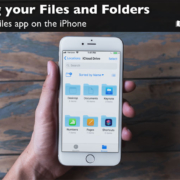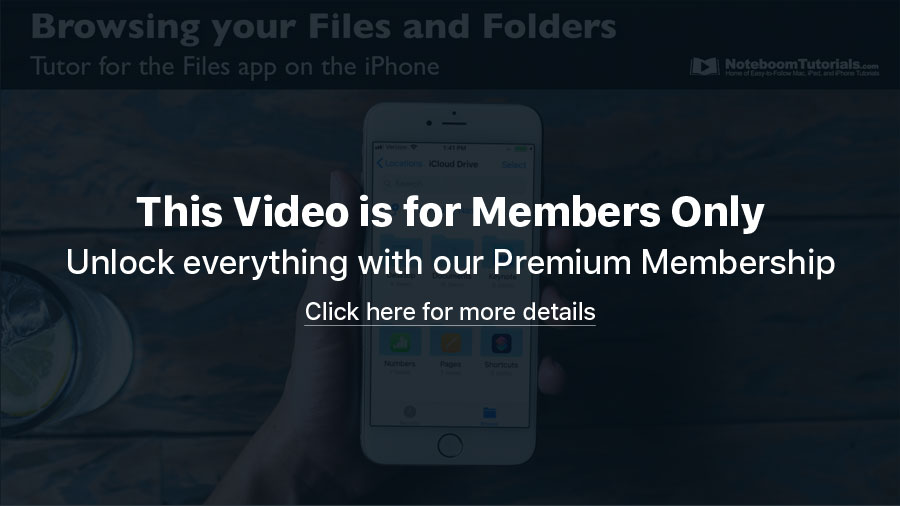LESSON PREVIEW: Moving, Duplicating, and Copying Files in the Files app on the iPhone
/in Newsletter Premium, Newsletter Preview, Teaser/by Dan WassinkIn this lesson, from my upcoming tutorial on the Files app on the iPhone, I look at the different ways to move, duplicate, and copy files and folders.
What You’ll Learn in this Lesson:
- How to move files and folders via drag-and-drop
- How to move files and folders through the pop-up menu
- How to move multiple files and folders
- How to duplicate files and folders through the pop-up menu
- How to duplicate multiple files and folders
- How to copy files to a different folder
Look for the complete tutorial soon!
LESSON PREVIEW: Learn how Search works in the Files app on the iPhone
/in Newsletter, Newsletter Preview, Teaser/by Dan WassinkOffload Unused Apps on your iPhone to Save Storage Space
/in Newsletter Premium, Newsletter Preview, vTip for Mac/by Dan WassinkAre you running out of space on your iPhone? You can save storage space by offloading unused apps. When you offload an app, you will still find it on your home screen and all your data is saved, but the app itself is removed. To load the app again, just tap on the app icon on your home screen. Your iPhone will download the app and open it.
See how in this video.
LESSON PREVIEW: Browsing your Files and Folders in the Files app on the iPhone
/in Newsletter Premium, Newsletter Preview, Teaser/by Dan WassinkIn this lesson, from my upcoming tutorial on the Files app on the iPad, I look at the different view options we have when we browse your files and folders in the Files app.
What You’ll Learn in this Lesson:
- How to changing your view from Browse to Recents
- How to sort your Files and Folders
- How to view your files and folders as a list or icons
Look for the complete tutorial soon!
Tutor for Files for the iPad is now Available
/in Latest Tutorials, Newsletter Premium, Newsletter Preview/by Dan Wassink
Need to learn how to manage your files on your iPad with iOS 12? I can help with my tutorial on the Files app. The tutorial covers every gin from managing your locations, browsing files and folders, favoriting folder for easy access, tagging files, as well as moving and copying files and folders on your iPad. The tutorial includes 11 easy-to-follow video tutorials with averaging about 5 minutes each.
See how easy it is to manage files and folders on the iPad with my Tutor for Files on the iPad.
Show the Path Bar for files and folders in Finder Windows on the Mac
/in Newsletter Premium, Newsletter Preview, vTip for Mac/by Dan WassinkHave you ever wanted to see the path of a file or folder on your Mac? It’s easy to see when you show the Path Bar in a Finder Window. When the Path Bar is shown, just select the file or folder you want to see the path and at the bottom of your Finder window, you will see the path to your selected file or folder.
See how in this video.
LESSON PREVIEW: Learn how to Favorite folders for easy access in the Files app on the iPad
/in Newsletter Premium, Newsletter Preview, Teaser/by Dan WassinkIn this lesson, from my upcoming tutorial on the Files app on the iPad, I look at how you can favorite a folder, or add a folder to the sidebar in the Files app on the iPad for easy access.
What You’ll Learn in this Lesson:
- How to add a folder to the Favorites sidebar
- How to remove a folder to the Favorites sidebar
- How to reorder your favorites in the sidebar
Look for the complete tutorial soon!
LESSON PREVIEW: Moving, Duplicating, and Copying Files in the Files app on the iPad
/in Newsletter Premium, Newsletter Preview, Teaser/by Dan WassinkIn this lesson, from my upcoming tutorial on the Files app on the iPad, I look at the different ways to move, duplicate, and copy files and folders.
What You’ll Learn in this Lesson:
- How to move files and folders via drag-and-drop
- How to move files and folders through the pop-up menu
- How to move multiple files and folders
- How to duplicate files and folders through the pop-up menu
- How to duplicate multiple files and folders
- How to copy files to a different folder
Look for the complete tutorial soon!
Lock your notes in the Notes app on the iPhone
/in Newsletter Premium, Newsletter Preview, Teaser/by Dan WassinkLESSON PREVIEW: Learn how Search works in the Files app on the iPad
/in Newsletter, Newsletter Preview, Teaser/by Dan WassinkLESSON PREVIEW: Browsing your Files and Folders in the Files app on the iPad
/in Newsletter Premium, Newsletter Preview, Teaser/by Dan WassinkIn this lesson, from my upcoming tutorial on the Files app on the iPad, I look at the different view options we have when we browse your files and folders in the Files app.
What You’ll Learn in this Lesson:
- How to changing your view from Browse to Recents
- How to sort your Files and Folders
- How to view your files and folders as a list or icons
Look for the complete tutorial soon!
LESSON PREVIEW: Workouts and the Apple Watch
/in Newsletter, Newsletter Preview, Teaser/by Dan WassinkIn this lesson, from my upcoming tutorial on the Apple Watch, I look at how start and complete a workout, including how to set what workout you are doing and changing the goals for your workout.
What You’ll Learn in this Lesson:
- How to start, pause, and stop a workout on your Apple Watch.
- How to select the workout type.
- How to set the specific goals for your workout.
- How to change what metrics or information is shown on your Apple Watch while working out.
Look for the complete tutorial soon!
Change the Search Engine Safari uses on the iPhone
/in Newsletter Premium, Newsletter Preview, vTip for iPhone/by Dan WassinkLESSON PREVIEW: Learn about the Activity Rings and Goals on the Apple Watch
/in Newsletter Premium, Newsletter Preview, Teaser/by Dan WassinkIn this lesson, from my upcoming tutorial on the Apple Watch, I look at the different activity rings and what they measure on your Apple Watch, as well as how to set the goals for your Move ring.
What You’ll Learn in this Lesson:
- What the Activity rings represent on the Apple Watch.
- How to view how many active calories you’ve burned throughout the day.
- How to set your goal for active calories.
- How to view how many minutes of exercise the Apple Watch has measured throughout the day.
- How to view how many stand goal hours you’ve completed.
- How to view your activity history in the Activity app on the iPhone.
Look for the complete tutorial soon!