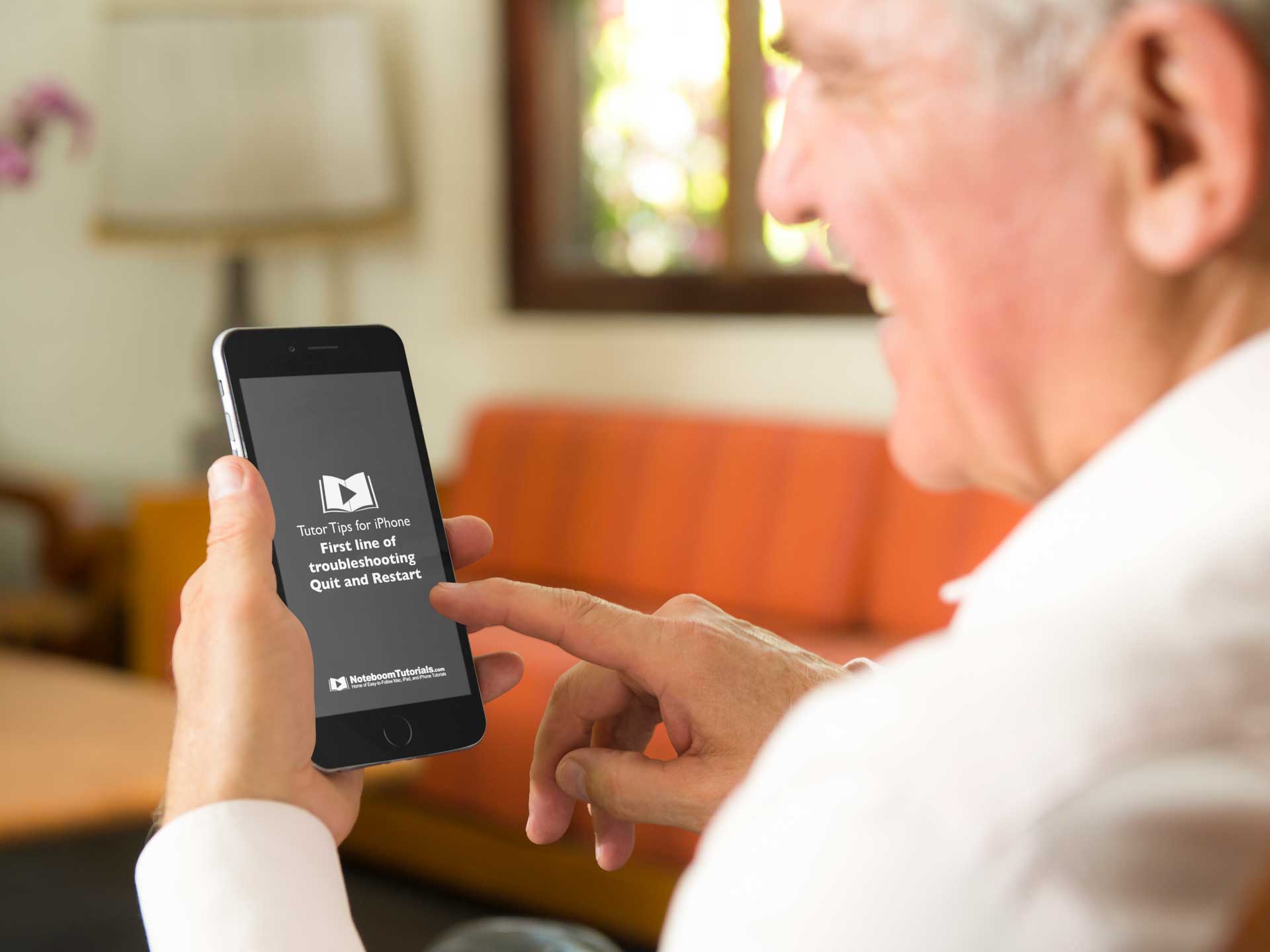Comparing Before/After Edits in Photos on the Mac

Photos on the Mac provides many editing tools, so many that it’s easy to lose track of how an edited image compares to the original. The good thing is you can always use the Revert to Original command and then undo it, but then you lose all your edits. Maybe you just want to compare your edited version with the original. Well Photos also provides a Show Original button in the upper-left corner, between the window controls and the Revert to Original button. Click and hold this button to see your original image; let up to see the edited version again. Even easier, press the ‘M’ key on your keyboard. The only thing either of those techniques won’t do is show the effect of cropping; to see the uncropped original, press Control-M. And if you just want to see how a particular set of adjustment controls affected the image, click its blue checkmark to turn it off and back on.

Other tips for Photos:
How to use the Camera App’s Hidden Level
Search for Nearly Anything in your Photos Library
FREE TIPS AND LESSONS
Subscribe to my newsletter and get free tips and lessons for your Mac, iPad, iPhone, Apple Watch, and Apple TV. I promise not to spam you, I hate spam as much as you do. Of course, you can subscribe at any time. Subscribe today!