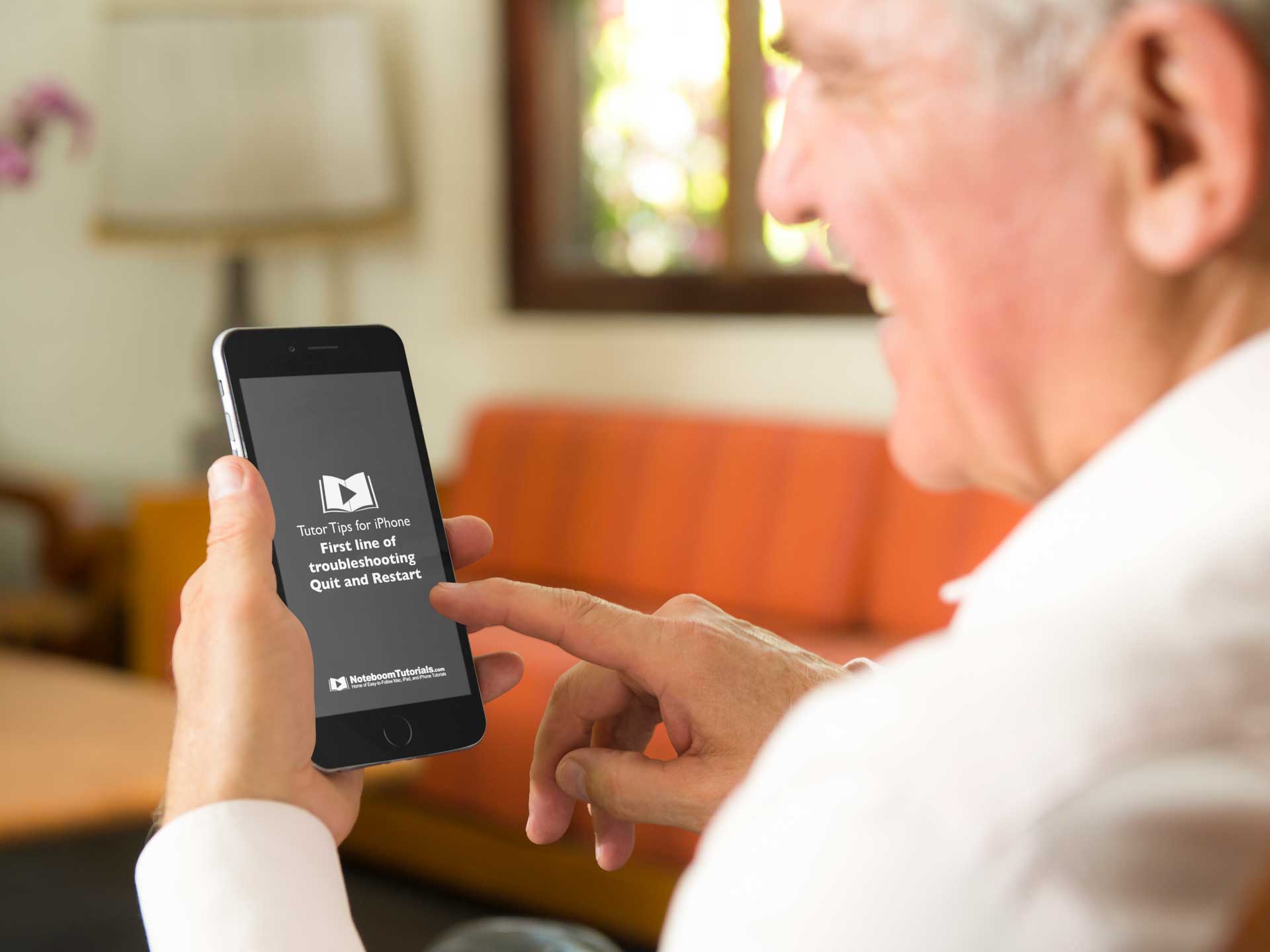Text Navigation Shortcuts for the Mac You Must Know

You may know that you can move the cursor or insertion point when working with text using your Mac’s arrow keys. But did you know that the Mac offers several shortcuts that let you move around even faster?
In most apps, hold down the Option key when using the left/right arrow keys to move left or right by a word. Use Command and the left/right arrow keys to jump to the beginning or end of the current line. Using Option and the up/down arrow keys moves the insertion point to the beginning or end of the current paragraph. And modifying the up/down arrow keys with Command takes you to the top or bottom of the entire document. Even better, add Shift to any of the above to select text from the current point to where you navigate to, so Shift-Option-Up arrow selects all the text from the insertion point to the beginning of the paragraph.
You may have to force yourself to remember some of thes, but it pays off. I use most of these on a daily basis. Start with learning just a couple shortcuts, then add more down the road. You will not regret it and you’ll wonder how you worked without them!

FREE TIPS AND LESSONS
Subscribe to my newsletter and get free tips and lessons for your Mac, iPad, iPhone, Apple Watch, and Apple TV. I promise not to spam you, I hate spam as much as you do. Of course, you can subscribe at any time. Subscribe today!